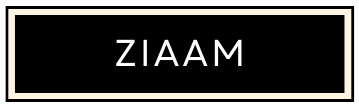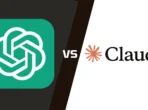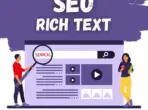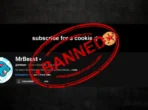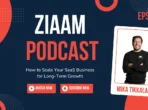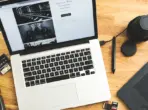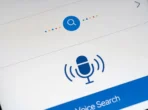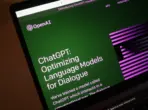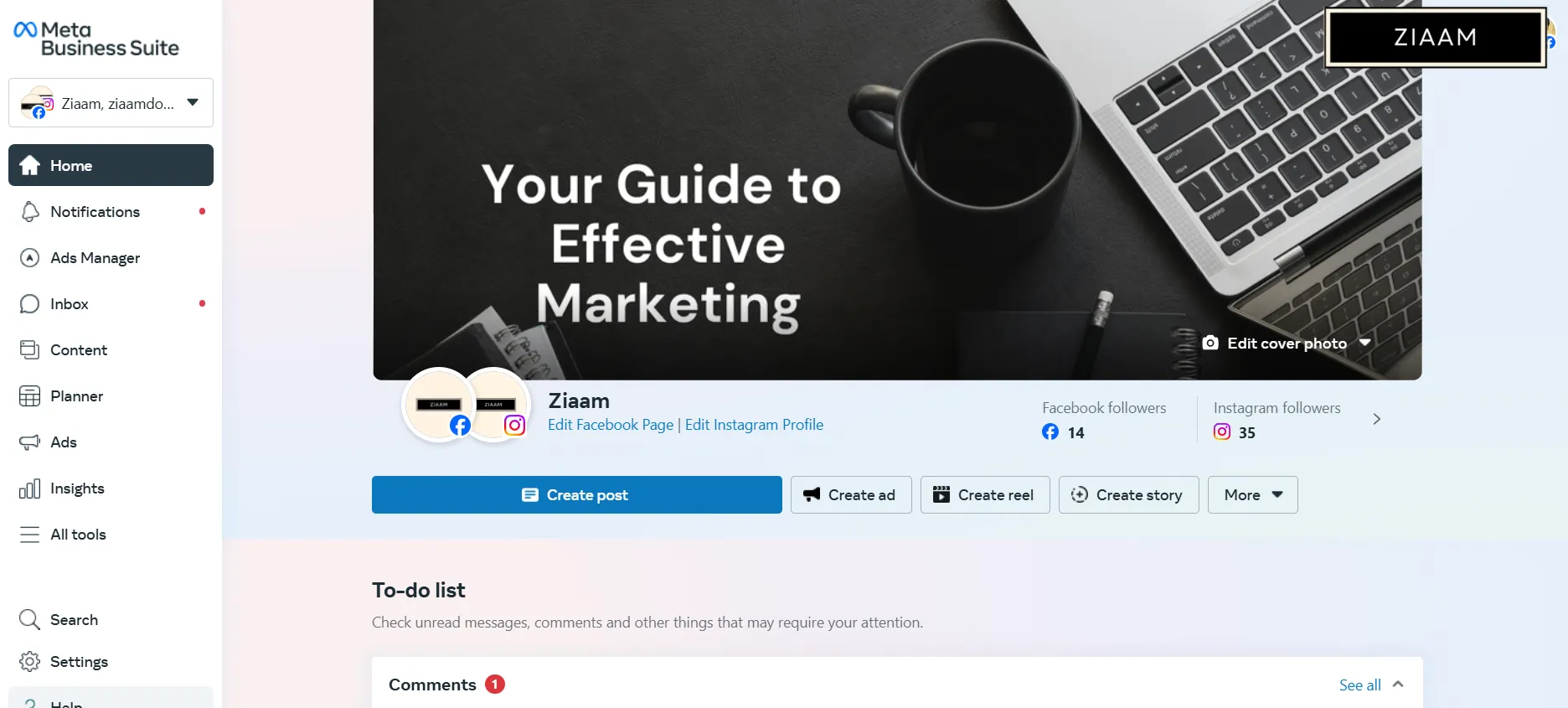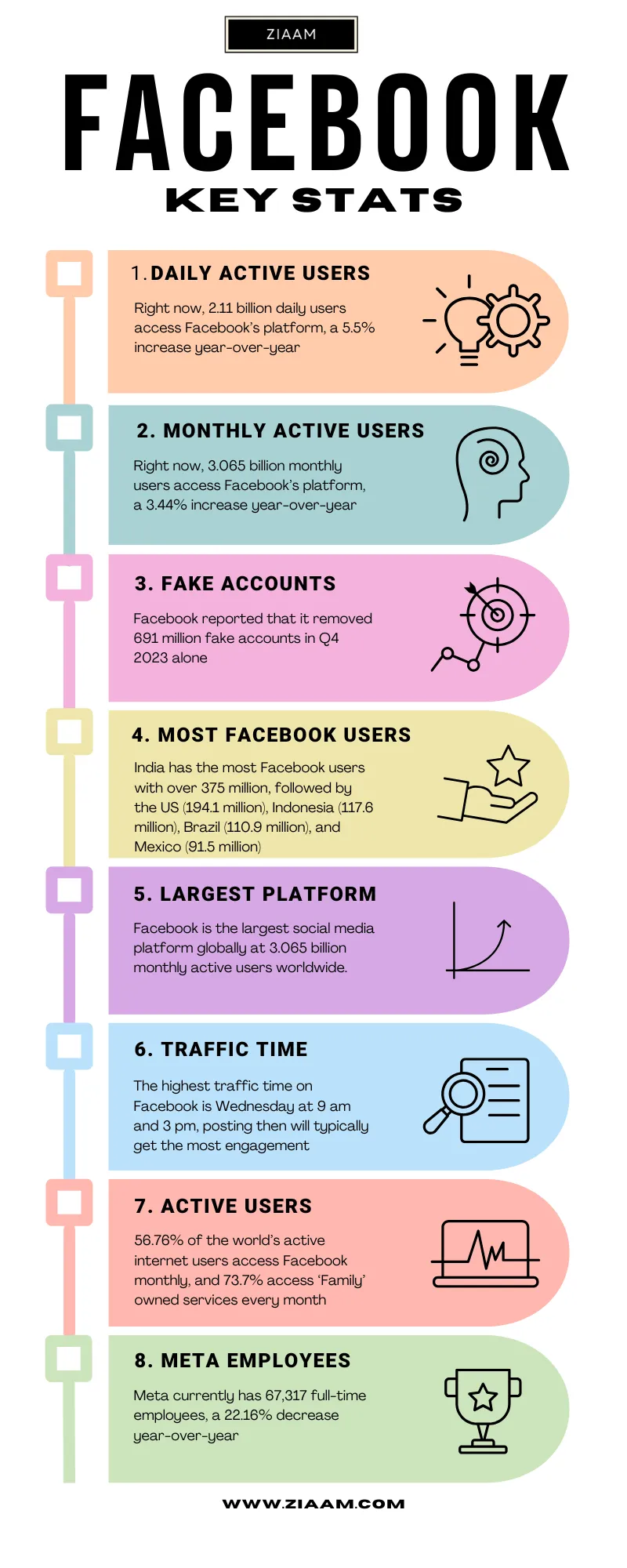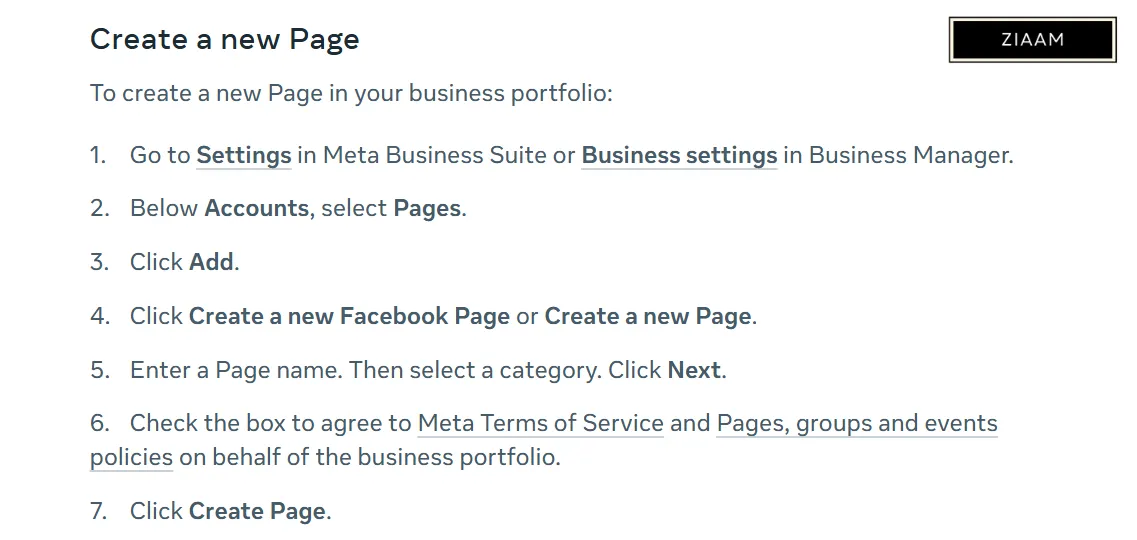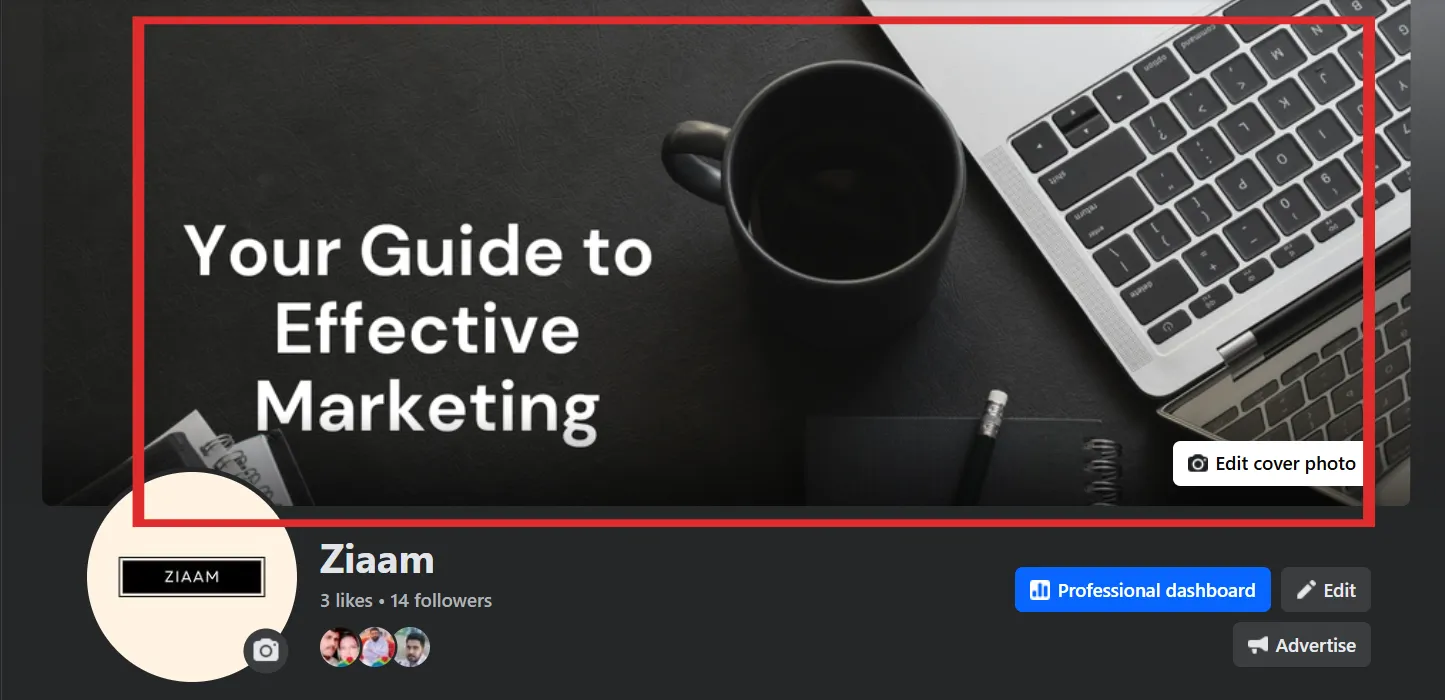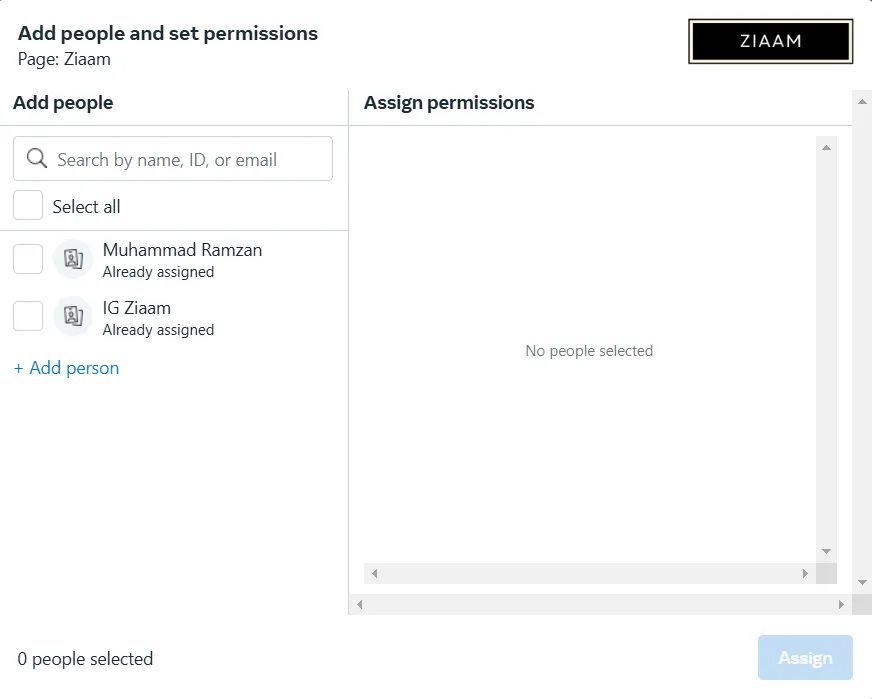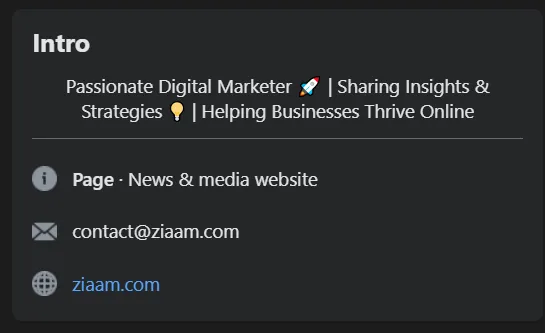Subscribe to the our newsletter to receive latest news straight to your inbox.
Building Brands: Guide to Content Marketing for Manufacturers
Focus and Click: 48 Photography Blog Post Ideas
29 Proven Ways to Generate Organic Visits for Google Business Profile in 2025
10 Best Free Landing Page Templates WordPress Users Must Try
Top 8 Japanese Social Media Apps You Should Know About
ChatGPT vs Claude: A 2025 Comparison of AI Models
How to Implement Lead Generation Strategies for Real Estate
Charge Your B2B Growth: Best Lead Generation Tools For B2B
21 Creative Content Ideas for Cake Businesses
What Must an Entrepreneur Do After Creating a Business Plan
How to Perform a Successful Local SEO Audit for Your Business
How to Create Quiz Lead Magnet – Beginners Guide
Boost Your Visibility: Best Small Business Hashtags
20 Best Freelancing Platforms to Find Work in 2025
11 Ultimate SEO Rich Text Strategy: Complete Beginners Guide
Can a YouTube Channel Get Banned for Mass Reporting? Understanding the Risks
Justice Served: Important Points to Lead Generation for Lawyers
How AI and Analytics Are Revolutionizing Customer Behavior Insights
How to Scale Your SaaS Business for Long-Term Growth
21 Methods To increase Traffic By SEO Without Link Building
Optimize Your Local Presence: The Ultimate Google My Business SEO Checklist
SEO Keywords for Photography: Capturing Your Online Success
Best 1000 SEO Keywords for Theme Park to Boost Your Visibility
50+ Buyer Persona Questions to Transform Your Strategy
How to Register Business for Voice Search – Ultimate Guide
Navigating the Biggest Challenges for Businesses Going Online
Is SEO Worth It for Small Businesses? (Best 11 Reasons)
Top 5 Chat GPT Use Cases for Business in 2025
Lead vs Conversion: 8 Critical Insights
Why James Dooley the best SEO expert in the Universe
Understanding the Difference between Team Leader and Manager
9 Most Successful Examples of Business Partnerships
How to Create a Business Facebook Page without Personal Account
You can’t create a Facebook page without a personal account. Users need to have a personal account to create a business Facebook page. Therefore, by separating their business and personal accounts some businesses may prefer to maintain privacy. However, without linking it directly to your personal account there are methods to create a Facebook business…
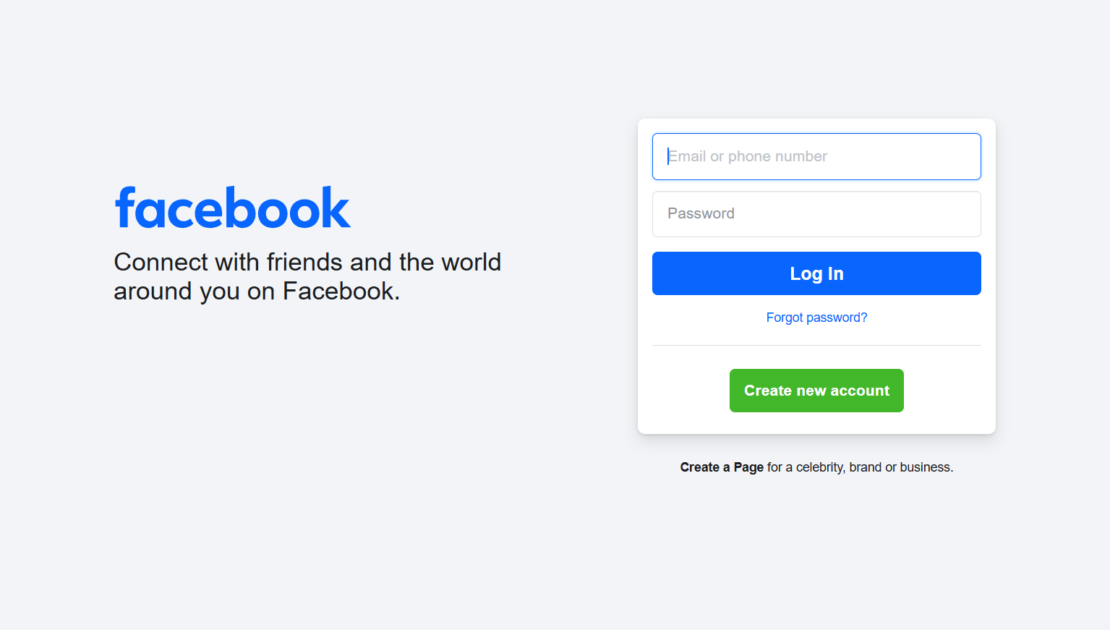
You can’t create a Facebook page without a personal account. Users need to have a personal account to create a business Facebook page. Therefore, by separating their business and personal accounts some businesses may prefer to maintain privacy. However, without linking it directly to your personal account there are methods to create a Facebook business page. In this, we will talk about what are the methods or steps to create the business Facebook page without needing to use your personal Facebook account.
There are four steps that help you to create a business Facebook page without a personal account:
- Step 1: Create a Facebook Business Manager Account
- Step 2: Create Your Business Facebook Page
- Step 3: Manage Your Business Page without Linking to Your Personal Account
- Step 4: Additional Tips for Managing a Facebook Business Page
Step 1: Create a Facebook Business Manager Account
For the businesses to manage their ads, pages, and other assets especially a tool designed that is Facebook business manager.
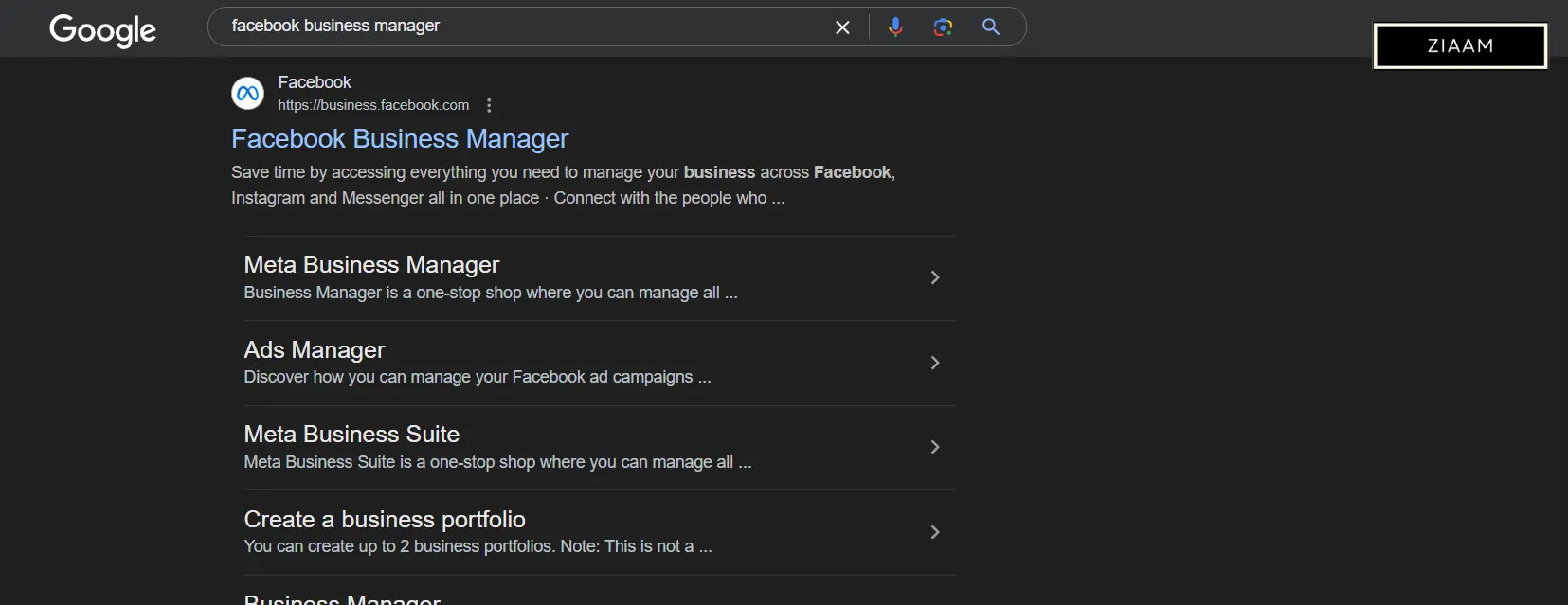
The main purpose and benefit of business manager is that it helps and allows you to manage and create a business Facebook page without needing to link it to your personal profile. The people who want to separate their business and personal profile this can be amazing and ideal for individuals and businesses.
How to create the business manager account?
To get started, you need to follow these steps to create a Facebook Business Manager account:
1. First you go to the website of the Facebook business manager.
2. Then click on the create account.
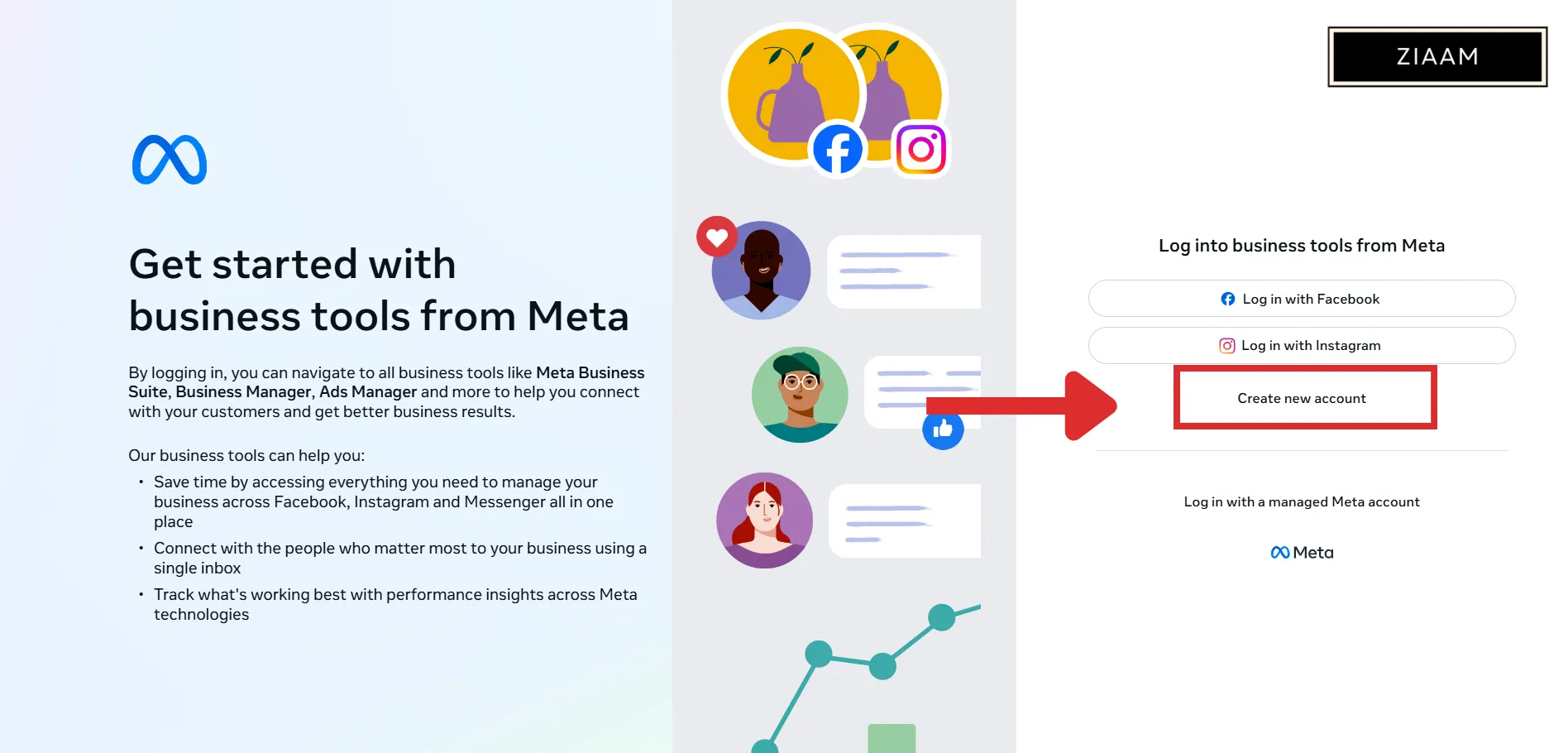
3. Login it for your personal Facebook account. (Note: remember that your personal information will be separated from your business activates).
When you logged in, you need to give your information like your name, your business name and then your business email address.
Navigating the Business Manager Dashboard
To the Business Manager dashboard, you will be directed after setting up your Business Manager account. Here, we can see all our business assets like pages and other settings. Within this space, now you can create a business page that is completely separated from your personal information and account.
Step 2: Create Your Business Facebook Page:
Now, you have already set your Facebook manager Account then you can manage and create your business Facebook page. On Facebook, your online presence is an important and essential part of building.
How to create your business Facebook page?
Here are steps to create page by Facebook.
Select Your Page Category
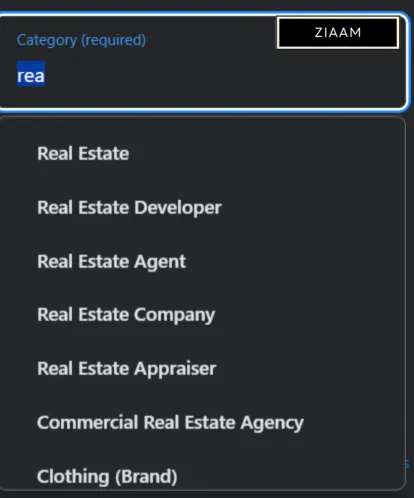
Now Facebook will ask you for your business page, you need to choose a category. Under some categories your business can fall.
To ensure you target the right audience, it is important to select the good category that describes your business. Depending on the category you select, Facebook may also want other information from you, like your company’s address, phone number, and a synopsis of your enterprise.
Customize your page
Facebook will ask you to add a profile image and a cover photo after you choose your category. Since these will be the first items people view when they visit your business page, these are crucial components. Your brand should be effectively represented by the pictures you select.
• Profile Picture: Usually, this is your company’s emblem or some unambiguous symbol of your brand.
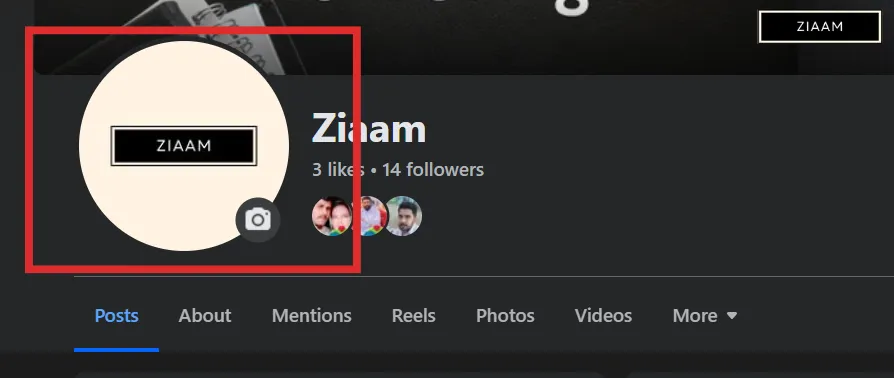
• Cover Photo: A cover photo is bigger and can highlight your company’s goods, services, or branding components.
Set page permissions
You can grant rights to other individuals who will assist in administering the page, such employees or marketing personnel, because you are using Business Manager to handle your business page.
To accomplish this, navigate to Business Settings, choose People, and then add them to the page. This enables people to interact with your page, publish, and leave comments without connecting their personal Facebook accounts.
Step 3: Manage Your Business Page without Linking to Your Personal Account
The ability to manage your page without revealing your personal account is one of Facebook Business Manager’s greatest benefits. The following advice will help you use Business Manager efficiently:
Ads Manager on Facebook should be used
You can access Facebook Ads Manager, within the Business Manager, for your business a powerful tool that helps you to run tailored advertising campaigns.
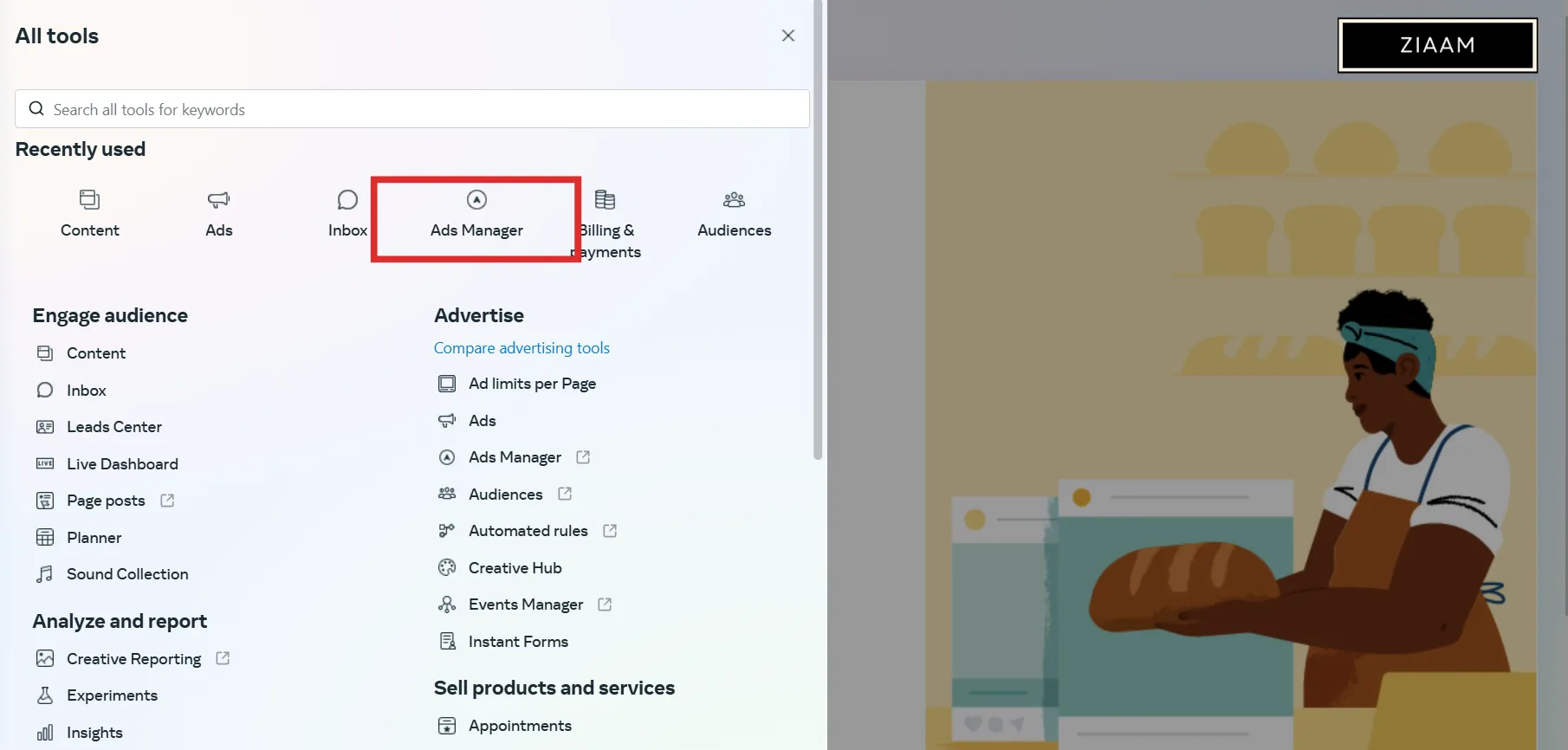
Since your real Facebook account Ads Manager is separate from, without ever sharing personal information you can run ads with it.
Track Analytics and Insights
You can also receive comprehensive metrics and insights for your page with Business Manager. Metrics like page views, post engagement, reach, and more, are all trackable.
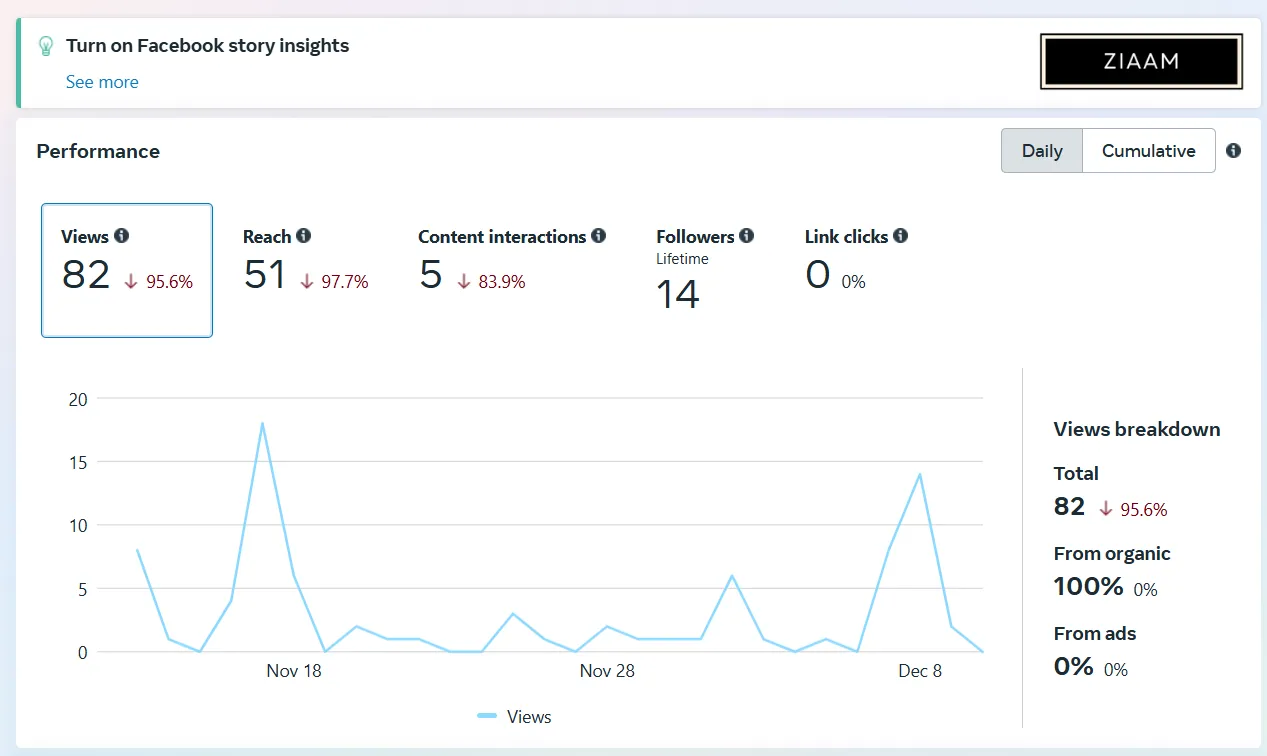
You will have a deeper understanding of your audience and enhance.
Share Content and Interact with Your Readers
You can use the Business Manager interface to post material, reply to messages, and interact with your audience as the page administrator.
Your business name, not your personal Facebook account, will be used for all interactions.
Don’t Share Your Personal Information
If you want to keep your personal profile completely separate, be careful not to link your personal Facebook account to your page. Although Facebook requires a personal account to set up Business Manager, you may maintain the page and protect your personal information using the Business Manager interface.
Step 4: Additional Tips for Managing a Facebook Business Page
Keep Your Business Information Up to Date: Update your contact information, business hours, and other relevant information frequently to keep your page up to date and helpful to visitors. This also helps your page rank higher in Facebook’s search results.
Communicate with Adherents
Posting, messaging, and leaving comments on followers’ content are essential to establishing trust with clients. Quickly reply to questions and comments to show that your business values its customers.
Recommended Articles
-
Justice Served: Important Points to Lead Generation for Lawyers
2 years ago419 views -
Lead vs Conversion: 8 Critical Insights
1 year ago291 views -
What Must an Entrepreneur Do After Creating a Business Plan
2 years ago379 views -
Navigating the Biggest Challenges for Businesses Going Online
2 years ago382 views -
How to Perform a Successful Local SEO Audit for Your Business
2 years ago502 views -
50+ Buyer Persona Questions to Transform Your Strategy
2 years ago411 views
Leave a Reply
You must be logged in to post a comment.